အခုတေလာအခ်ိန္ရရင္ ကြန္ပ်ဴတာအေၾကာင္းေလးေတြပို႔စ္အျဖစ္တင္တယ္။ တတ္လို႔သိလို႔ေတာ့မဟုတ္။
ဒါေပမယ့္ စာေရးတယ္ စာဖတ္တယ္ဆိုတာ စိတ္အာရံုျငိမ္ေစတာလဲပါတာေပါ့။ က်ေနာ္ကအားရင္ ကြန္ပ်ဴ
တာအေၾကာင္းေတြကို အဓိကထားဖတ္ျဖစ္တယ္။ ျမန္မာဆိုက္ပဲျဖစ္ျဖစ္၊ အဂၤလိပ္ဆိုက္ပဲျဖစ္ျဖစ္ စိတ္၀င္
တစားဖတ္ပါတယ္။ သူတို႔ကို က်ေနာ္ သင္တန္းေက်ာင္းလိုဘေဘာထားျပီး ေလ့လာဖတ္ရႈပါတယ္။
ဒါေၾကာင့္ Window 7 Forum ကေနဖတ္ရင္း အျခခံလိုအပ္ေသာက်ေနာ့္လိုပုဂၢိဳလ္မ်ားအတြက္ရွယ္လိုက္
အံုးမယ္။ သိရင္ေက်ာ္သြားေပါ့ဗ်ာ...
အခုေရးမယ့္အေၾကာင္းကေတာ့...How to Hide or Show System Icons and Notifications in Windows
7...၀င္းဒိုး7 မွာရွိတဲ့ System Icons နဲ႔ Notifications မ်ားကို ေပၚေစခ်င္တာျဖစ္ေစ၊ မေပၚေစခ်င္တာျဖစ္ေစ
လုပ္ေဆာင္နည္းပဲျဖစ္ပါတယ္။ တကယ္ေတာ့ System icon အသီးသီးဟာ (၁) show notifications, (၂)
Show iconand notifications, (၃) Hide icon and notifications, (၄) Always show all icons ဆိုျပီး
taskbar အေပၚမွာ အားလံုးျပဳလုပ္လို႔ရပါတယ္။ ေအာက္ပါပံုသည္ taskbar ေပၚ notifications area မွာ
ရွိတဲ့ System iconေတြပဲျဖစ္ပါတယ္။ taskbar/ notifications areaေပၚမွာရွိတဲ့ arrow ကိုႏွိပ္လိုက္ရင္ Sy
stem iconေတြေတြ႕ႏိုင္ပါတယ္။
Through Notification Area Icons Settings (Notification Area မွ Icon အတြက္ျပင္ဆင္ျခင္း)
taskbar/ notifications area မွ ၾတိဂံမွ်ားေလးကိုႏွိပ္၊ ျပီးေတာ့ Customize ကိုႏွိပ္
ဒါမွမဟုတ္ Control Panel (All Items View)ကိုဖြင့္ Notification Area Icons ကိုႏွိပ္
Customize ဆက္ႏွိပ္ပါ
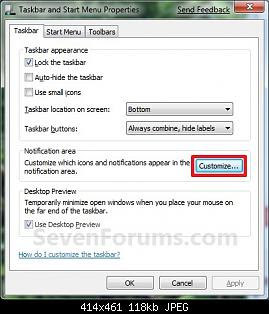
ဒါမွမဟုတ္ taskbar ေပၚမွာ Rightclick ကိုႏွိပ္ ဆက္ျပီး Properties ကိုႏွိပ္ ထိုေနာက္ Customize ဆက္ႏွိပ္ပါ။ ေအာက္ပါ Select whichicons and notificatins appear on the taskbar ဆိုတဲ့ screenshot ေပၚလာတာေတြ႕ရမွာျဖစ္ပတယ္။
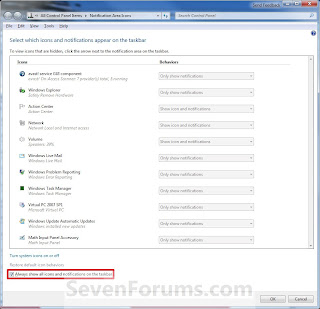 Select which icons and notificatins appear on the taskbar
Select which icons and notificatins appear on the taskbarအထက္ပါပံုကိုၾကည့္ျပီး ေအာက္အခ်က္အလက္မ်ားအားလံုးလိုသလိုျပဳျပင္ရေအာင္....
(၁) To Always Show All System Icons and Notifications
All System Icons နဲ႔ Notifications အားလံုးေပၚေစခ်င္လွ်င္ Always show all icons on the taskbar
box ကို တစ္ျခစ္လိုက္ပါ။
(၂) To Show a System Icon and it's Notifications
System Icon သူ႕ရဲ႕ Notificationကိုသာ ေပၚေစခ်င္လွ်င္ Always show all icons on the taskbar
box တြင္ အမွန္ျခစ္ကိုျဖဳတ္လိုက္။ ထိုေနာက္ behavior dropdown အလိုက္လိုခ်င္တာကိုျပင္ျပီး Show
icon and notifications ကလစ္ခ္၊ Ok
(3) To Hide a System Icon and it's Notifications
System Icon သူ႕ရဲ႕ Notificationကို မေပၚေစခ်င္လွ်င္ Always show all icons on the taskbar
box တြင္ အမွန္ျခစ္ကိုျဖဳတ္။ behavior dropdown အလိုက္ျပင္ပါ ထိုေနာက္ Hide icon and notifi
cations ကိုႏွိပ္ျပီး OK
(၄)To Only Show a System Icon's Notifications
System Icon's Notifications ေလးေတြ ေပၚေစခ်င္လွ်င္ Always show all icons on the taskbar
box တြင္ အမွန္ျခစ္ကိုျဖဳတ္ပါ။ behavior dropdown အလိုက္ျပင္ပါ AOnly show notifications ေရြးျပီး
Ok
(၅) To Restore the Default System Icons Behaviors
System Icon နဲ႔ Notification အရင္အတိုင္း ျပန္ေပၚေစခ်င္လွ်င္ Restore default icon behaviors link
ကို ကလစ္ခ္ႏွိပ္ျပီး OK
တကယ္ေတာ့ က်ေနာ္ေရးခဲ့တာေတြသည္ ပိုျပီးရႈပ္ေထြးသြားႏုိင္တယ္။ Select which icons and notifi
catins appear on the taskbar ရဲ႕ screenshot ကိုၾကည့္ျပီး လိုက္စမ္းမယ္ဆိုရင္ ပိုျပီးေတာင္အေထာက္
အကူျဖစ္ေစႏိုင္ပါတယ္။ ေနာက္ဒီပို႔စ္ကို႔ပဲ System Icon နဲ႔ Notificationအတြက္ reg. file နဲ႔ registry
တို႔မွ ျပင္ဆင္ခ်က္ေတြကိုဆက္လက္တင္အံုးမွာျဖစ္ပါတယ္ခင္ဗ်ား....
Original Link
အားလံုးေပ်ာ္ရြင္ပါေစ...
ေစာလင္းနက္စ္



Post a Comment