
Window 8 မွာ အင္တာနက္ကြန္နက္ရွင္မရွိဘဲ NET Framework 3.5 အင္စေတာလုပ္နည္းေလးပါ။ က်
ေနာ့္ကိုေမးေမးေနၾကတယ္။ NET Framework 3.5 ဟာ internet connection ရွိတဲ့ေနရာမွာအဆင္ေျပ
ေပမယ့္ internet connection မရွိတဲ့ေနရာမွာ ဘယ္လိုအင္စေတာလုပ္ရမလဲ။
internet connection ရွိတဲ့ေနရာမွာ NET Framework 3.5 အင္စေတာ့ အပ္ဒိတ္လုပ္နည္းေတြကို ျပီးခဲ့ပို႔
စ္တစ္ခုမွာ က်ေနာ္ေရးခဲ့ပါျပီး လိုအပ္ရင္လိုက္ရွာၾကည့္ပါ။ Window 8 မွာ ဒီ NET Framework 3.5 မပါ
သည့္အတြက္ေၾကာင့္ ၀င္းဒိုးတင္ျပီးတဲ့အခါ ဒါကိုမလုပ္ထားရင္ ေဆာ့၀ဲပရိုဂရမ္ေတြကို ထည့္သြင္းလို႔အ
ဆင္မေျပပါဘူး။ Window 8 မွာ အဓိကျပႆနာကဒါပါပဲ။
ကဲ...ဒါဆိုေတာ့ internet connection မရွိတဲ့ေနရာမွာ NET Framework 3.5 အင္စေတာထည့္သြင္းနည္း
ကိုေလ့လာရေအာင္...
က်ေနာ္တို႔ရွိထားရမွာက မိမိတင္ထားတဲ့ Window 8 disk DVD ေခြတစ္ေခြရွိရပါမယ္။ iso image file နဲ႔
mount လုပ္ျပီးအင္စေတာနည္းကိုေတာ့ က်ေနာ္မျပေတာ့ပါဘူး။ ရႈပ္သြားမွာစိုးလို႔။
၁။ Window 8 disk DVD ကို DVD Drive မွာထည့္လိုက္ပါ။
၂။ command prompt ကို As Administrator နဲ႔ဖြင့္လိုက္ပါ။ ေအာက္ပါ command မ်ားကိုရိုက္ထည့္ပါ။
ျပီးေတာ့ Enter ။ ခဏေစာင့္လိုက္ရင္ ျပီးတဲ့အခါ ကြန္ပ်ဴတာကို Restart
dism /online /enable-feature /featurename:NetFx3 /All /Source:F:\Sources\sxs /LimitAccess
F: ဆိုတဲ့ေနရာမွာ မိမိ dvd Drive ရဲ႕ letter ကိုေရြးပါ။
အထက္ပါ command line မ်ားကိုရိုက္ထည့္ရတာအဆင္မေျပဘူးဆိုရင္ bat ဖိုင္နဲ႔လုပ္တဲ့နည္းကိုဆက္
ေလ့လာရေအာင္...
၁။ notepad ကိုဖြင့္လုိက္ပါ။ အထက္ပါ command line မ်ားကိုေကာ္ပီယူျပီး notepad မွာ paste လုပ္ပါ။
၂။ F: ဆိုတဲ့ေနရာမွာ မိမိ dvd Drive ရဲ႕ letter ကိုေရြးျပီးျပင္ပါ။
၃။ ေနာက္ျပီး notepad menu က file>Save As ကိုႏွိပ္ျပီး သိမ္းမည့္ေနရာ ၊ သိမ္းမည့္အမည္မွာ .bat
ဥပမာ (netframe 3.5.bat) လို႔ေပးျပီး ေအာက္ကြက္က Save As Type တြင္ All File ကိုေရြးျပီး Save
လုပ္လိုက္ပါ။
၄။ အဲဒီ .bat ဖိုင္ကို Right Click ကိုေထာက္ျပီး “Run as Administrator” နဲ႔ Run လိုက္ပါ။
အဲဒါဆို command prompt ကိုေဘာက္စ္ေပၚလာျပီး NET Framework 3.5 အင္စေတာလုပ္တာေတြ႕
ရမွာျဖစ္ပါတယ္။
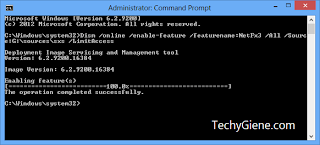
မိနစ္အနည္းၾကာလွ်င္ NET Framework 3.5 အင္စေတာလုပ္တာျပီးသြားမွာျဖစ္ပါတယ္။ ျပီးလွ်င္ ကြန္ပ်ဴတာ ကို Restart
ref : http://techygiene.com/easiest-way-to-install-net-framework-3-5-in-window-8-offline/
အဆင္ေျပၾကပါေစ...
ေစာလင္းနက္စ္



Post a Comment